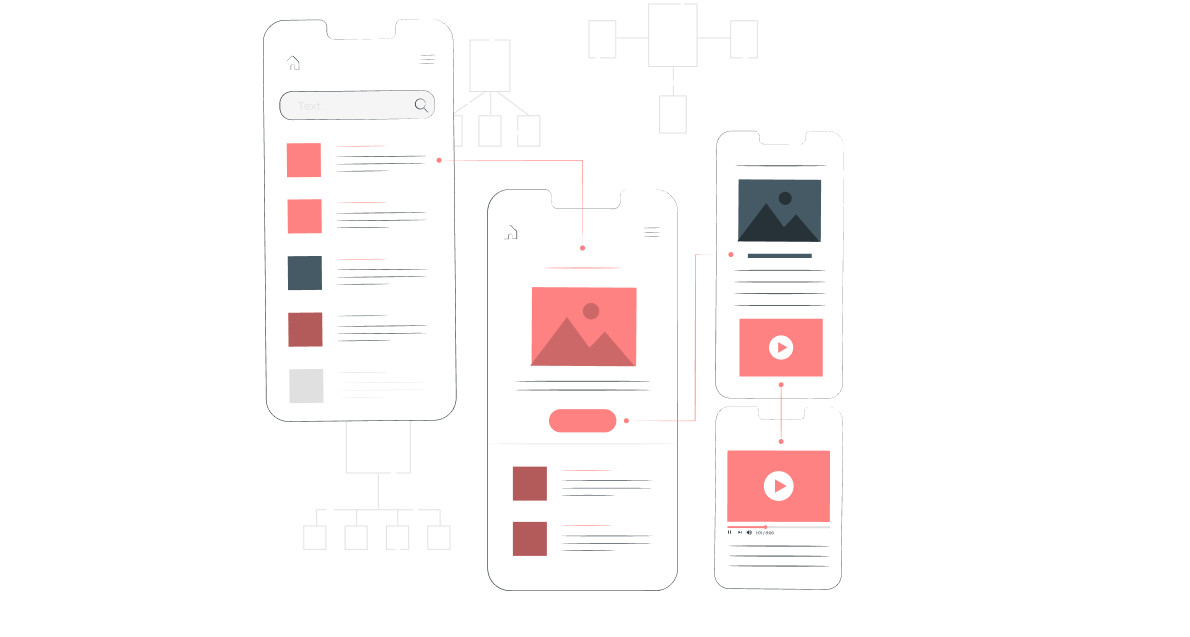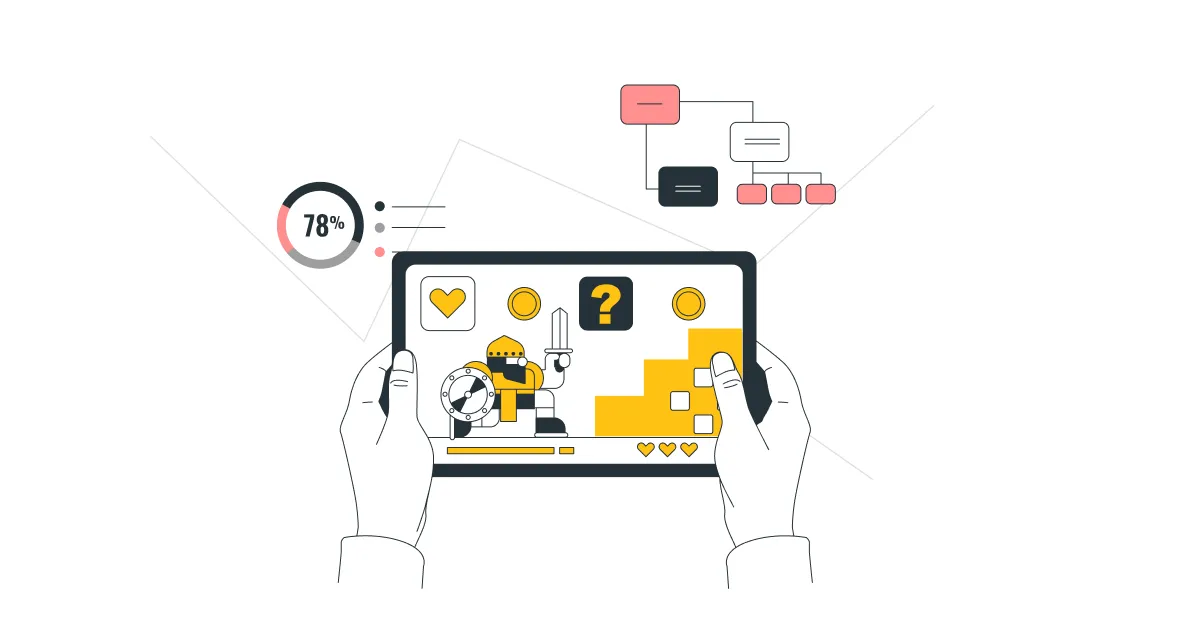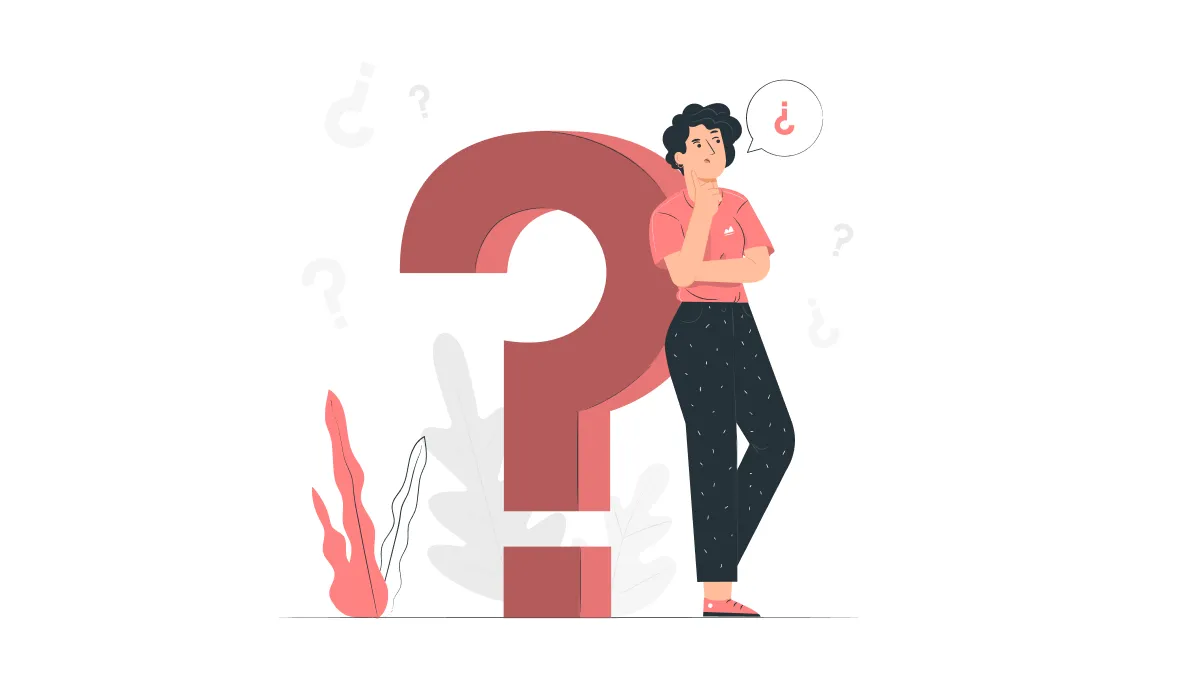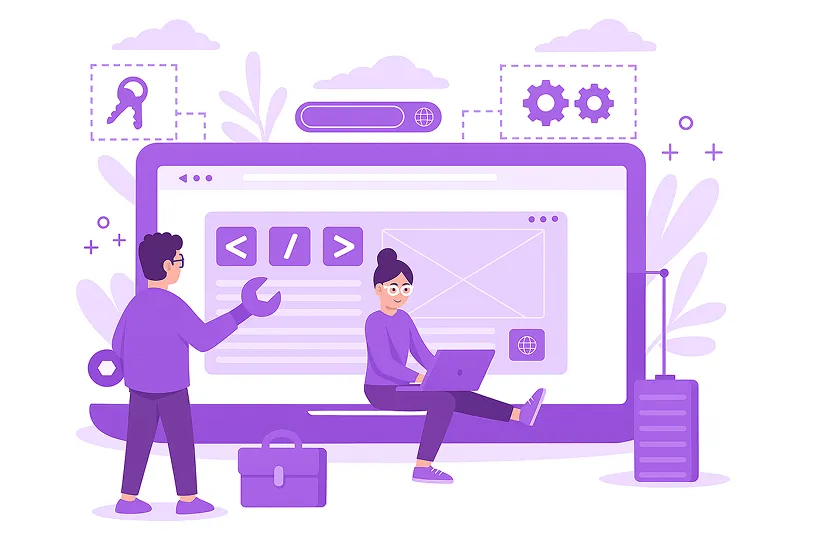What is a User Interface?
A user interface (UI) is what enables us to interact with computers and other devices. It is a set of elements that users utilize to receive information and issue commands. Today, the variety of interfaces available is astonishing.
What is a User Interface?
A user interface is the touchpoint between a person and a computer or other digital device. It encompasses everything a user sees on the screen and interacts with, such as buttons, menus, text fields, images, animations, and other elements. The primary purpose of a UI is to ensure effective and intuitive interaction between the user and the device or application. A well-designed interface allows users to achieve their goals quickly and easily, with minimal effort. The main functions of a user interface include:
- Data input: Users enter data into the system through the interface (e.g., typing text into a text box).
- Information output: The system displays information to the user via the interface (e.g., showing search results).
- System control: Users manage the system using the interface (e.g., opening files, running programs).
A well-designed user interface plays a crucial role in the success of any digital product. It enhances user satisfaction, reduces errors, and increases the possibility of users returning to the product. Developers must understand the importance of a user interface to carefully design all system elements and provide effective interaction between people and computers. The quality of a UI greatly influences the usability and simplicity of a digital product.
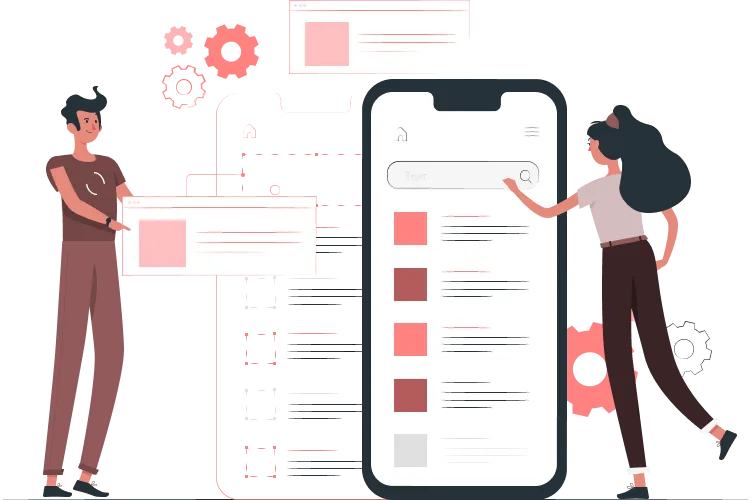
Why is a User Interface Important?
A user interface is not just a set of elements on a screen — it is an essential part of any digital product, whether it’s a mobile app, website, or software program. It is key to how users interact with technology and how successfully they achieve their goals. Here are the main reasons user interfaces are used:
- Facilitating Interaction: The UI acts as a bridge between the user and the device, enabling information exchange. Users can issue commands, change settings, retrieve data, and perform other actions through the interface.
- Conveying Information: The UI is used to visualize data in a format that is easy to understand—whether it be text, graphics, tables, or images. It informs users about the system’s status, their actions’ outcomes, and any potential errors.
- Enhancing User Experience: A well-thought-out UI is intuitive and logical. It doesn’t require users to have special knowledge or exert much effort, simplifying interactions. A visually pleasing design and smooth animations increase user satisfaction, enabling them to achieve their goals more quickly and with fewer unnecessary actions.
An easy-to-use and attractive UI contributes to a product’s market success and leaves a positive impression of the company. It’s not just a technical detail but a vital element that influences potential clients’ interest in the product. After understanding the basics of what a user interface is, it’s important to explore its features and characteristics, which directly impact user convenience.
Types of User Interfaces
There are various types of user interfaces, each with unique characteristics, levels of convenience, and implementation technologies. Below are the most popular types.
Command-Line Interface (CLI)
A command-line interface allows users to interact with a computer by typing text commands. Unlike graphical interfaces (where users click buttons and icons), CLI requires entering specific commands that the computer executes. How it works:
- The user types a command into a special window.
- The computer analyzes the command to understand the required action.
- The device performs the action and displays the result.
CLI is commonly used for administrative and system tasks, such as configuring system parameters, installing or uninstalling programs, and managing files and directories. It also supports scripting to automate repetitive actions, making it popular among programmers for compiling and running code.
Advantages of CLI:
- Power and flexibility: Enables complex operations unavailable in graphical interfaces.
- Efficiency: Experienced users can perform tasks faster than using a mouse and keyboard.
- Automation: Scripting repetitive tasks saves time.
- Deeper system understanding: Using CLI provides insights into how an operating system works.
However, CLI requires knowledge of specific commands and syntax, which can be challenging for general users. Moreover, incorrect command entries can lead to unintended consequences. Despite its benefits, CLI demands caution. Mistakes in commands may cause data loss or system issues. It’s recommended to study documentation carefully and start with simple commands.
Graphical Interface (WIMP)
WIMP stands for "Windows, Icons, Menus, Pointers," a type of user interface that has become the standard for most modern computers. The WIMP interface provides a visual representation of data and allows users to interact with the computer using a mouse or touchpad. Key elements of this interface include:
- Windows: Independent areas on the screen where information is displayed or actions are performed.
- Icons: Graphical representations of files, programs, or other objects.
- Menus: Lists of commands and options that the user can select.
- Pointer: A visual element controlled by the user via a mouse or touchpad, used to select objects on the screen.
Thanks to its visual elements, the interface is easy to learn, even for inexperienced users. Using a mouse makes interacting with a computer feel more natural. Users can work on multiple applications simultaneously in different windows, with the results of actions immediately visible on the screen. Graphical interfaces can be used by people without specialized training. The visual components make working with computers or other devices more enjoyable and user-friendly. These interfaces are suitable for a wide range of tasks. Modern graphical interfaces continue to improve and adapt to user requirements.
Speech Interface (SILK)
A speech interface is a type of user interface that enables users to interact with a computer or device using voice commands. Instead of clicking buttons or entering text, users simply speak their commands. The term "SILK" (an acronym for speech, image, language, knowledge) is often used to refer to this type of interface, although it is not a strictly standardized term. The principle behind this interface is simple and intuitive. A built-in or cloud-based service recognizes the user's spoken words. The system processes this information to determine the appropriate action the computer should take. The computer generates a response, which may be either text-based or spoken. Popular voice assistants include Siri, Google Assistant, and Alexa. They allow users to perform tasks such as searching the internet, controlling smart home devices, listening to music, and more. Speech interfaces make interacting with computers and devices more natural and accessible to a broad audience.
Graphical User Interface (GUI)
A Graphical User Interface (GUI) is a method of interacting with a computer or device using visual elements such as windows, icons, buttons, menus, and a mouse pointer. Unlike text-based interfaces (e.g., command-line interfaces), GUIs make computer interaction more intuitive and accessible to a wide range of users. Users interact with the interface using a mouse or touchpad, moving the pointer across the screen and selecting the desired elements. For example, to open a program, a user double-clicks on its icon. To execute a command, the user selects the appropriate menu option. Thanks to its** intuitive visual elements**, the GUI is easy to learn, even for novice users. The use of a mouse facilitates natural and understandable interactions with all computer elements. The ability to work with multiple applications in different windows simultaneously creates a pleasant user experience. Modern graphical interfaces are continuously evolving to meet current demands and adapt to user needs.
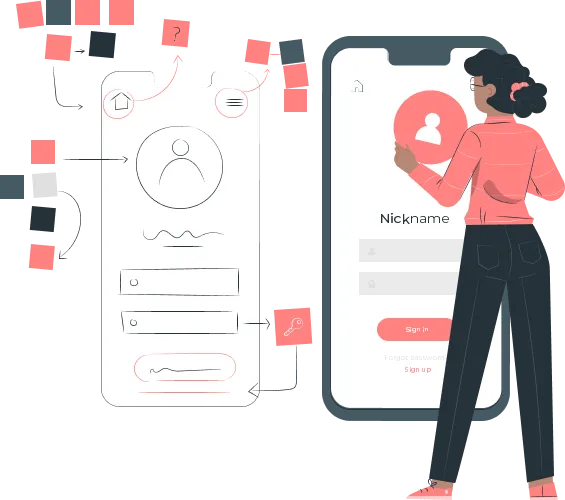
Elements of the User Interface
Understanding what a graphical user interface (GUI) is requires familiarity with its key components. Each element is designed to create effective and convenient user interactions with the system at the highest level:
- Windows: Independent areas on the screen where information is displayed or actions are performed. They can vary in size and shape, overlap, and be moved around the screen.
- Icons: Graphical representations of files, programs, folders, or other objects. Icons help users quickly identify and interact with specific elements.
- Buttons: Control elements that trigger specific actions when clicked. They come in various shapes and sizes, often labeled or represented by an icon.
- Menus: Lists of commands and options that users can select. Menus can be dropdown, context-sensitive, or located at the top of a window.
- Input Fields: Elements designed for users to enter text or other data, such as name fields, password fields, or email address fields.
- Lists: Components that display a set of items from which users can select one or more. Lists can be dropdown, hierarchical, or structured as tables.
- Radio Buttons: Elements that allow users to choose one option from a set of mutually exclusive choices.
- Checkboxes: Components enabling users to select one or more options from a list.
- Sliders: Elements that let users adjust a value by moving a slider along a scale.
- Toolbars: Contain sets of buttons for frequently used commands.
- Tabs: Organize information on different pages within a single window.
The user interface system enhances the convenience and efficiency of user interaction, increasing satisfaction with the product.
Examples
A user interface system is designed to facilitate user interaction with devices and software. It exists in various forms and types:
- Operating Systems: Windows, macOS, and Linux are classic examples of graphical user interfaces. They provide users with tools like file managers, browsers, text editors, and other applications.
- Mobile and Tablet Applications: These feature simplified interfaces adapted for touchscreens, including social networks, messaging apps, and games.
- Websites: They include navigation elements, input forms, and various visual components.
- Other Devices: Car systems, modern household appliances, and industrial equipment feature interfaces for convenient user interaction.
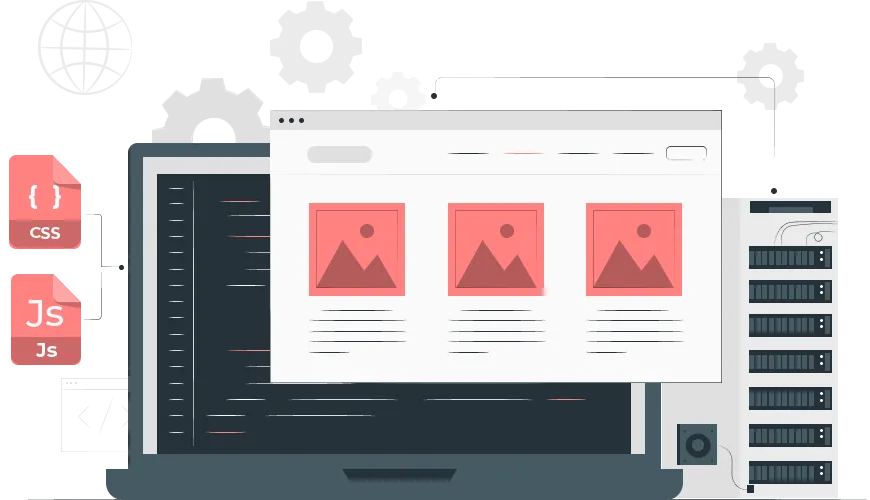
Development Stages
Understanding the concept of a user interface is fundamental in modern design, as it determines the quality of the final product. The process of creating a user interface involves several critical stages:
1. Analysis
Analysis forms the foundation for creating an effective user interface. This stage involves collecting and analyzing information to understand user needs, system goals, and usage context. Key points to consider:
- User Characteristics: Age, education, experience with similar systems, technical skills.
- Needs and Expectations: User motivation and goals when using the product.
- Tasks: Key tasks users will perform with the system.
- Action Sequences: Steps users take to complete each task.
- System Advantages: Unique features, strengths, and weaknesses.
- Usage Conditions: The environment and technical limitations affecting system use.
Thorough market and competitor analysis sets the stage for the next steps in development.
2. UX/UI Design Representation
Creating a user interface requires considering multiple factors, including:
- Information Architecture: Structuring information and presenting it to users.
- User Scenarios: Describing typical user actions within the system.
- User Flows: Visualizing the sequence of user actions.
- Interaction Design: Defining how users interact with the system (e.g., buttons, swipes, gestures).
- Visual Design: Choosing colors, fonts, icons, and creating screen layouts.
- Stylized Elements: Developing a unique visual style that aligns with the brand and target audience.
The goal is to design a system that is both functional and visually appealing.
3. Prototyping
Prototyping is a key stage where abstract ideas and designs are turned into interactive models. Prototype allows you to evaluate the usability of the interface, identify potential problems and make necessary adjustments before the full-fledged development begins. A prototype helps visualize how the final product will look and work. It allows you to identify problems in navigation, interaction with interface elements and understand how intuitive the interface is for the user. In addition, at this stage you can identify all fundamental errors, which will help save time and resources at subsequent stages.
4. Iterative Analysis
Iterative analysis is an essential part of the user interface design process. This is a cyclic process of collecting, analyzing, and interpreting data on how users interact with the product. The goal is to identify improvement areas, validate design decisions, and enhance the user experience..
Requirements for a User Interface
A user interface is a critical part of any product. To ensure its success, it must meet specific requirements:
- Consistency: All interface elements should maintain a unified style, including a cohesive color palette, fonts, and icons.
- Ease of Use: Users should easily understand how to interact with the interface without needing extensive instructions.
- Feedback: The system must inform users of the results of their actions using indicators, animations, or other visual cues.
- Error Reduction: Providing hints and limiting access to unnecessary functions reduces the likelihood of mistakes.
- Undo Actions: Users should easily reverse any action.
The specific requirements may vary depending on the project’s nature and target audience.
Conclusion
The user interface determines how intuitive and user-friendly an application or website will be for the end user. It is more than just a collection of buttons and input fields; it is a well-thought-out system of interaction between humans and computers. Every detail matters during the design process. If difficulties arise, consulting with professionals is recommended.